| [ << ] | [ >> ] | [Top] | [Contents] | [Index] | [ ? ] |
| 17.1 Slider Object | ||
| 17.2 Scrollbar Object | ||
| 17.3 Dial Object | ||
| 17.4 Positioner Object | ||
| 17.5 Counter Object | ||
| 17.6 Spinner Object | ||
| 17.7 Thumbwheel Object |
Sliders are useful for letting the user indicate a value between some fixed bounds. Both horizontal and vertical sliders exist. They have a minimum, a maximum and a current value (all floating point values). The user can change the current value by shifting the slider with the mouse. Whenever the value changes, this is reported to the application program.
| 17.1.1 Adding Slider Objects | ||
| 17.1.2 Slider Types | ||
| 17.1.3 Slider Interaction | ||
| 17.1.4 Other Slider Routines | ||
| 17.1.5 Slider Attributes | ||
| 17.1.6 Remarks |
Adding an object To add a slider to a form use
FL_OBJECT *fl_add_slider(int type, FL_Coord x, FL_Coord y,
FL_Coord w, FL_Coord h, const char *label);
|
FL_OBJECT *fl_add_valslider(int type, FL_Coord x, FL_Coord y,
FL_Coord w, FL_Coord h, const char *label);
|
The meaning of the parameters is as usual. The label is by default placed below the slider. The difference between a normal slider and a valslider is that for the second type its value is displayed above or to the left of the slider.
The following types of sliders are available:
FL_VERT_SLIDERA vertical slider.
FL_HOR_SLIDERA horizontal slider.
FL_VERT_FILL_SLIDERA vertical slider, filled from the bottom.
FL_HOR_FILL_SLIDERA horizontal slider, filled from the left.
FL_VERT_NICE_SLIDERA nice looking vertical slider.
FL_HOR_NICE_SLIDERA nice looking horizontal slider.
FL_VERT_BROWSER_SLIDERA different looking vertical slider.
FL_HOR_BROWSER_SLIDERA different looking horizontal slider.
FL_VERT_PROGRESS_BARA vertical progress bar
FL_HOR_PROGRESS_BARA horizontal progress bar
Please note that except for FL_VERT_PROGRESS_BAR and
FL_HOR_PROGRESS_BAR the label will always drawn on the
outside of the slider (even if you attempt to set an inside alignment).
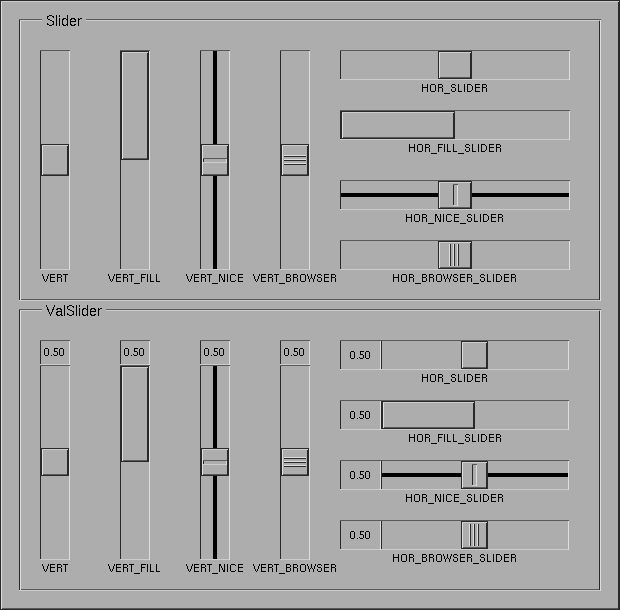
Whenever the user changes the value of the slider using the mouse, the
slider is returned (unless there's callback function associated with
the object) by the interaction routines. The slider position is
changed by moving the mouse inside the slider area. For fine control,
hold down the <Shift> key while moving the slider.
Please note: the FL_VERT_PROGRESS_BAR and
FL_HOR_PROGRESS_BAR aren't actually valuator objects
(they don't react to any user interaction) but are vor visualization
only (i.e., showing a progress bar that is changed by the program
only), they appear hear because they are directly derived from the
FL_VERT_FILL_SLIDER and FL_VERT_FILL_SLIDER
slider. Thus the only way to change the value of objects of these
types is by calling fl_set_slider_value()! To obtain the
correct "progress bar" behaviour you should also update the label
accordingly.
In some cases you might not want the slider to be returned or its callback called each time its value changes. To change the default, call the following routine:
void fl_set_object_return(FL_OBJECT *obj, unsigned int when) |
where the parameter when can be one of the four values:
FL_RETURN_NONENever return or invoke callback.
FL_RETURN_END_CHANGEDReturn or invoke callback at end (mouse release) if value is changed since last return.
FL_RETURN_CHANGEDReturn or invoke callback whenever the slider value is changed. This is the default.
FL_RETURN_ENDReturn or invoke callback at end (mouse release) regardless if the value is changed or not.
FL_RETURN_ALWAYSReturn or invoke callback when the value changed or at end (mouse release).
See the demo program `objreturn.c' for an example use of this.
To change the value and bounds of a slider use the following routines
void fl_set_slider_value(FL_OBJECT *obj, double val); void fl_set_slider_bounds(FL_OBJECT *obj, double min, double max); |
By default, the minimum value for a slider is 0.0, the maximum is 1.0
and the value is 0.5. For vertical sliders the slider position for the
minimum value is at the left, for horizontal sliders at the top of the
slider. By setting nin to a larger value than max in a
call of fl_set_slider_bounds() this can be reversed.
If in a call of fl_set_slider_bounds() the actual value
of a slider isn't within the range of the new bounds, its value gets
adjusted to the nearest limit. When the requested new slider value in
a call of fl_set_slider_value() is outside the range of
bounds it gets adjusted to the nearest boundary value.
To obtain the current value or bounds of a slider use
double fl_get_slider_value(FL_OBJECT *obj); void fl_get_slider_bounds(FL_OBJECT *obj, double *min, double *max); |
Never use FL_NO_BOX as the boxtype for a slider. For
FL_VERT_NICE_SLIDERs and FL_HOR_NICE_SLIDERs it's best
to use a FL_FLAT_BOX in the color of the background to get the
nicest effect.
The first color argument (col1) to
fl_set_object_color() controls the color of the
background of the slider, the second (col2) the color of the
slider itself.
You can control the size of the slider inside the box using the routine
void fl_set_slider_size(FL_OBJECT *obj, double size); |
size should be a floating point value between 0.0 and 1.0. The
default is
FL_SLIDER_WIDTH, which is 0.1 for regular sliders and 0.15 for
browser sliders. With a value for size of 1.0, the slider
covers the box completely and can no longer be moved. This function
does nothing if applied to sliders of type NICE_SLIDER and
FILL_SLIDER.
To obtain the current setting of the slider size use
double fl_get_slider_size(FL_OBJECT *obj); |
void fl_set_slider_precision(FL_OBJECT *obj, int prec); |
sets the precision with which the value of the slider is shown. This
only applies to sliders showing their value, i.e., valsliders. The
argument must be between 0 and
FL_SLIDER_MAX_PREC
(currently set to 10).
By default, the value shown by a valslider is the slider value in floating point format. You can override the default by registering a filter function using the following routine
void fl_set_slider_filter(FL_OBJECT *obj,
const char *(*filter)(FL_OBJECT *,
double value,
int prec));
|
where value and prec are the slider value and precision
respectively. The filter function filter should return a string
that is to be shown. The default filter is equivalent to the following
const char *filter(FL_OBJECT *obj, double value, int prec) {
static char buf[32];
sprintf(buf, "%.*f", prec, value);
return buf;
}
|
int fl_get_slider_repeat(FL_OBJECT *obj); void fl_set_slider_repeat(FL_OBJECT *obj, int millisec) |
allows to determine and control the time delay (in milliseconds) between jumps of the sliders knob when the mouse button is kept pressed down on the slider outside of the knobs area. The default value is 100 ms. The delay for the very first jump is twice that long in order to avoid jumping to start too soon when only a single click was intended but the user is a bit slow in releasing the mouse button.
See the demo program `demo05.c' for an example of the use of sliders. See demo programs `sldsize.c' and `sliderall.c' for the effect of setting slider sizes and the different types of sliders.
Scrollbars are similar to sliders (as a matter of fact, scrollbars are made with sliders and scrollbuttons), and useful in letting the user indicate a value between some fixed bounds. Both horizontal and vertical scrollbars exist. They have a minimum, maximum and current value (all floating point values). The user can change this value by dragging the sliding bar with the mouse or press the scroll buttons. Whenever the value changes, it is reported to the application program via the callback function.
| 17.2.1 Adding Scrollbar Objects | ||
| 17.2.2 Scrollbar Types | ||
| 17.2.3 Scrollbar Interaction | ||
| 17.2.4 Other Scrollbar Routines | ||
| 17.2.5 Scrollbar Attributes | ||
| 17.2.6 Remarks |
To add a scrollbar to a form use
FL_OBJECT *fl_add_scrollbar(int type, FL_Coord x, FL_Coord y,
FL_Coord w, FL_Coord h, const char *label);
|
The meaning of the parameters is as usual. The label is by default placed below the scrollbar.
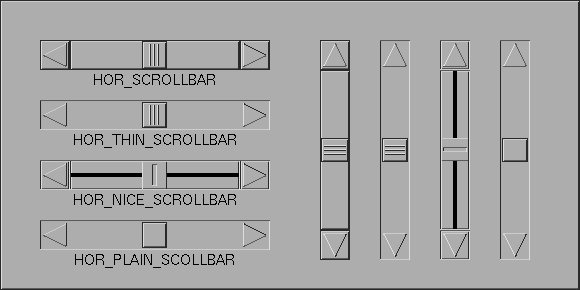
The following types of scrollbar are available:
FL_VERT_SCROLLBARA vertical scrollbar.
FL_HOR_SCROLLBARA horizontal scrollbar.
FL_VERT_THIN_SCROLLBARA different looking vertical scrollbar.
FL_HOR_THIN_SCROLLBARA different looking horizontal scrollbar.
FL_VERT_NICE_SCROLLBARA vertical scrollbar using FL_NICE_SLIDER.
FL_HOR_NICE_SCROLLBARA horizontal scrollbar using FL_NICE_SLIDER.
FL_VERT_PLAIN_SCROLLBARSimilar to FL_THIN_SCROLLBAR.
FL_HOR_PLAIN_SCROLLBARSimilar to FL_HOR_THIN_SCROLLBAR.
Whenever the user changes the value of the scrollbar, the scrollbar's callback is called (if one is associated with the scrollbar). The scrollbar position can be changed in several ways. The most simple one is to left-click on the knob of the scrollbar and move the know while the left mouse button is kept pressed down. Left-clicking beside the know will move the knob in large steps toward the current position of the mouse, clicking with the middle or right mouse button in smaller steps. Small shifts can also be obtained by clicking on one of the buttons at the side of the scrollbar or by using the scroll-wheel somehwere over the scrollbar.
You can control under which conditions the scrollbar gets returned to your application or its callback invoked. To change the default, call
void fl_set_object_return(FL_OBJECT *obj, unsigned int when); |
where the parameter when can be one of the following four
values:
FL_RETURN_NONENever return or invoke callback.
FL_RETURN_END_CHANGEDReturn or invoke callback at end (mouse release) if value is changed (since last return).
FL_RETURN_CHANGEDReturn or invoke callback whenever the scrollbar value is changed. This is the default.
FL_RETURN_ENDReturn or invoke callback at end (mouse release) regardless if the value is changed or not.
FL_RETURN_ALWAYSReturn or invoke callback whenever value changed or mouse button was released.
The default setting for when for a scrollbar object is
FL_RETURN_CHANGED (unless during the build of XForms you
set the configuration flag --enable-bwc-bs-hack in which case
the default is FL_RETURN_NONE to keep backward
compatibility with earlier releases of the library).
See demo program `objreturn.c' for an example use of this.
To change the value and bounds of a scrollbar use the following routines:
void fl_set_scrollbar_value(FL_OBJECT *obj, double val); void fl_set_scrollbar_bounds(FL_OBJECT *obj, double min, double max); |
By default, the minimum value for a slider is 0.0, the maximum is 1.0
and the value is 0.5. For vertical sliders the slider position for the
minimum value is at the left, for horizontal sliders at the top of the
slider. By setting min to a larger value than max in a
call of fl_set_scrollbar_bounds() this can be reversed.
If in a call of fl_set_scrollbar_bounds() the actual
value of a scrollbar isn't within the range of the new bounds, its
value gets adjusted to the nearest limit. When the requested new
scrollbar value in a call of fl_set_scrollbar_value() is
outside the range of bounds it gets adjusted to the nearest boundary
value.
To obtain the current value and bounds of a scrollbar use
double fl_get_scrollbar_value(FL_OBJECT *obj); void fl_get_scrollbar_bounds(FL_OBJECT *obj, double *min, double *max); |
By default, if the mouse is pressed beside the the sliding bar, the bar starts to jumps in the direction of the mouse position. You can use the following routine to change this size of the steps being made :
void fl_set_scrollbar_increment(FL_OBJECT *obj, double lj, double rj); |
where lj indicates how much to increment if the left mouse
button is pressed and rj indicates how much to jump if the
middle mouse button pressed. For example, for the scrollbar in the
browser class, the left mouse jump is made to be one page and middle
mouse jump is made to be one line. The increment (decrement) value
when the scrollbuttons are pressed is set to the value of the right
jump. The default values for lj and rj are 0.1
and 0.02.
To obtain the current increment settings, use the following routine
void fl_get_scrollbar_increment(FL_OBJECT *obj, double *lj, double *sj); |
Never use FL_NO_BOX as the boxtype for a scrollbar. For
FL_VERT_NICE_SCROLLBARs and FL_HOR_NICE_SCROLLBARs it's
best to use a FL_FLAT_BOX boxtype in the color of the
background to get the nicest effect.
The first color argument (col1 to
fl_set_object_color() controls the color of the
background of the scrollbar, the second (col2) the color of the
sliding bar itself.
You can control the size of the sliding bar inside the box using the routine
void fl_set_scrollbar_size(FL_OBJECT *obj, double size); |
size should be a value between 0.0 and 1.0. The default is
FL_SLIDER_WIDTH, which is 0.15 for all scrollbars With
size set to 1.0, the scrollbar covers the box completely and
can no longer be moved. This function does nothing if applied to
scrollbars of type FL_NICE_SCROLLBAR.
double fl_get_scrollbar_size(FL_OBJECT *obj); |
returns the current setting of the scrollbar size.
See the demo program `scrollbar.c' for an example of the use of scrollbars.
Dial objects are dials that the user can put in a particular position using the mouse. They have a minimum, maximum and current value (all floating point values). The user can change this value by turning the dial with the mouse. Whenever the value changes, this is reported to the application program.
| 17.3.1 Adding Dial Objects | ||
| 17.3.2 Dial Types | ||
| 17.3.3 Dial Interaction | ||
| 17.3.4 Other Dial Routines | ||
| 17.3.5 Dial Attributes | ||
| 17.3.6 Remarks |
FL_OBJECT *fl_add_dial(int type, FL_Coord x, FL_Coord y,
FL_Coord w, FL_Coord h, const char *label);
|
The meaning of the parameters is as usual. The label is by default placed below the dial.
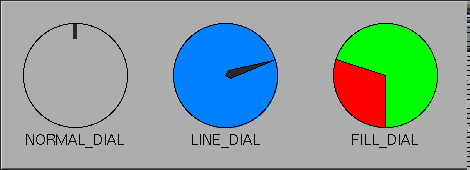
The following types of dials are available:
FL_NORMAL_DIALA dial with a knob indicating the position.
FL_LINE_DIALA dial with a line indicating the position.
FL_FILL_DIALThe area between initial and current is filled.
By default, the dial value is returned to the application when the user releases the mouse. It is possible to change this behavior using the following routine
void fl_set_object_return(FL_OBJECT *obj, unsigned int when); |
where when can be one of the following
FL_RETURN_NONENever report or invoke callback.
FL_RETURN_END_CHANGEDReturn or invoke callback at end (mouse release) and only if the dial value is changed. This is the default setting.
FL_RETURN_CHANGEDReturn or invoke callback whenever the dial value is changed.
FL_RETURN_ENDReturn or invoke callback at the end regardless if the dial value is changed or not.
FL_RETURN_ALWAYSReturn or invoke callback when value has changed or mouse button has been released.
To change the value of the dial and its bounds use
void fl_set_dial_value(FL_OBJECT *obj, double val); void fl_set_dial_bounds(FL_OBJECT *obj, double min, double max); |
By default, the minimum value is 0.0, the maximum is 1.0 and the value is 0.5.
To obtain the current values of the dial and its bounds use
double fl_get_dial_value(FL_OBJECT *obj); void fl_get_dial_bounds(FL_OBJECT *obj, double *min, double *max); |
Sometimes, it might be desirable to limit the angular range a dial can take or choose an angle other than 0 to represent the minimum value. For this purpose, use the following routine
void fl_set_dial_angles(FL_OBJECT *obj, double thetai, double thetaf) |
where thetai maps to the minimum value of the dial and
thetaf to its maximum value. The angles are relative to the
origin of the dial, which is by default at 6 o'clock and rotates
clock-wise. By default, the minimum angle is 0 and the maximum angle
is 360.
To obtain the start and end angles use
void fl_get_dial_angles(FL_OBJECT *obj, double *thetai, double *thetaf) |
By default, crossing from 359.9 to 0 or from 0 to 359.9 is not allowed. To allowing crossing over, use the following routine
void fl_set_dial_crossover(FL_OBJECT *obj, int yes_no); |
where a true value for yes_no indicates that cross-over is
allowed.
In a number of situations you might want dial values to be rounded to some values, e.g., to integer values. To this end use the routine
void fl_set_dial_step(FL_OBJECT *obj, double step); |
After this call dial values will be rounded to multiples of
step. Use a value of 0.0 for step to switch off
rounding.
To get the current setting for the rounding steps use
double fl_get_dial_step(FL_OBJECT *obj); |
By default, clock-wise rotation increases the dial value. To change, use the following routine
void fl_set_dial_direction(FL_OBJECT *obj, int dir); |
where dir can be either
FL_DIAL_CCW or
FL_DIAL_CW.
int fl_get_dial_direction(FL_OBJECT *obj); |
You can use any boxtype you like, but the final dial face always
appears to be circular although certain correlation between the
requested boxtype and actual boxtype exists (for example,
FL_FRAME_BOX is translated into a circular frame box.)
The first color argument (col1 to
fl_set_object_color() controls the color of the
background of the dial, the second col2) the color of the knob
or the line or the fill color.
The resolution of a dial is about 0.2 degrees, i.e., there are only about 2000 steps per 360 degrees and, depending on the size of the dial, it is typically less.
The dial is always drawn with a circular box. If you specify a
FL_UP_BOX, a FL_OVAL3D_UPBOX will be used.
See the demo programs `ldial.c', `ndial.c' and `fdial.c' for examples of the use of dials.
A positioner is an object in which the user can indicate a position with an x- and a y-coordinate. It displays a box with a cross-hair cursor in it (except an invisble positioner, of course). Clicking the mouse inside the box changes the position of the cross-hair cursor and, hence, the x- and y-values.
| 17.4.1 Adding Positioner Objects | ||
| 17.4.2 Positioner Types | ||
| 17.4.3 Positioner Interaction | ||
| 17.4.4 Other Positioner Routines | ||
| 17.4.5 Positioner Attributes | ||
| 17.4.6 Remarks |
A positioner can be added to a form using the call
FL_OBJECT *fl_add_positioner(int type, FL_Coord x, FL_Coord y,
FL_Coord w, FL_Coord h, const char *label);
|
The meaning of the parameters is as usual. The label is placed below the box by default.
The following types of positioner exist:
FL_NORMAL_POSITIONERCross-hair inside a box.
FL_OVERLAY_POSITIONERCross-hair inside a transparent box (i.e.,drawn in in XOR mode).
FL_INVISIBLE_POSITIONERCompletely invisible positioner, to be used just for the side effect of obtaining a position (typically an object is below below it that otherwise would receive user events).
The user changes the setting of the positioner using the mouse inside the box. Per default whenever the values changes, the object is returned by the interaction routines or its callback invoked (if one exists.
To change the default use the function
void fl_set_object_return(FL_OBJECT *obj, unsigned int when); |
where when can be one of the following
FL_RETURN_NONENever report or invoke callback.
FL_RETURN_END_CHANGEDReturn or invoke callback at end (mouse release) and only when the positioner ended in a different position than the one it started from.
FL_RETURN_CHANGEDReturn or invoke callback whenever the positioners value is changed, default setting.
FL_RETURN_ENDReturn or invoke callback at the end only but regardless if the positioners value changed or not.
FL_RETURN_ALWAYSReturn or invoke callback when value has changed or mouse button has been released.
Per default a positioner only reacts to the left mouse button. But sometimes it can be useful to modify which mouse buttons it will reacts to. To set this use
void fl_set_positioner_mouse_buttons(FL_OBJECT *obj,
int mbuttons);
|
mbuttons is the bitwise OR of the numbers 1 for the left
mouse button, 2 for the middle, 4 for the right mouse button, 8 for
moving the scroll wheel up "button" and 16 for scrolling down
"button". Per default a button reacts to all mouse buttons.
To determine which mouse buttons a positioner reacts to use
void fl_get_positioner_mouse_buttons(FL_OBJECT *obj,
unsigned int *mbuttons);
|
The value returned via mbuttons is the same value as would
be used in fl_set_positioner_mouse_buttons().
Sometimes you may want to assign different meanings to the mouse buttons used to interact with the positioner. To find out which one has been used there's the function
int fl_get_positioner_numb(FL_OBJECT *obj); |
It returns one of the constants FL_LEFT_MOUSE,
FL_MIDDLE_MOUSE, FL_RIGHT_MOUSE,
FL_SCROLLUP_MOUSE or FL_SCROLLDOWN_MOUSE
(the latter two are from the scroll wheel of the mouse).
To set the value of the positioner and the boundary values use the routines:
void fl_set_positioner_xvalue(FL_OBJECT *obj, double val); void fl_set_positioner_xbounds(FL_OBJECT *obj, double min, double max); void fl_set_positioner_yvalue(FL_OBJECT *obj, double val); void fl_set_positioner_ybounds(FL_OBJECT *obj, double min, double max); |
By default the minimum values are 0.0, the maximum values are 1.0 and
the actual values are 0.5. For boundaries in x-direction min
and max should be taken to mean the left- and right-most
position, respectively, and for the y-boundaries min and max
should be taken to mean the value at the bottom and value at the top
of the positioner.
To obtain the current values of the positioner and the bounds use
double fl_get_positioner_xvalue(FL_OBJECT *obj);
void fl_get_positioner_xbounds(FL_OBJECT *obj,
double *min, double *max);
double fl_get_positioner_yvalue(FL_OBJECT *obj);
void fl_get_positioner_ybounds(FL_OBJECT *obj,
double *min, double *max);
|
In a number of situations you might like positioner values to be rounded to some values, e.g., to integer values. To this end use the routines
void fl_set_positioner_xstep(FL_OBJECT *obj, double step); void fl_set_positioner_ystep(FL_OBJECT *obj, double step); |
After these calls positioner values will be rounded to multiples of
step. Use a value of 0.0 for step to switch off rounding.
Sometimes, it makes more sense for a positioner to have an icon/pixmap
as the background that represents a minified version of the area where
the positioner's values apply. Type FL_OVERLAY_POSITIONER is
specifically designed for this by drawing the moving cross-hair in XOR
mode as not to erase the background. A typical creation procedure
might look something like the following
obj = fl_add_pixmap(FL_NORMAL_PIXMAP, x, y, w, h, label); fl_set_pixmap_file(obj, iconfile); pos = fl_add_positioner(FL_OVERLAY_POSITIONER, x, y, w, h, label); |
Of course, you can overlay this type of positioner on objects other than a pixmap. See the demo program `positionerXOR.c' for an example.
Never use FL_NO_BOX as the boxtype for a positioner of type.
FL_NORMAL_POSITIONER (but the other two types will have a box
type of FL_NO_BOX per default).
The first color argument (col1) to
fl_set_object_color() controls the color of the box, the
second (col2) the color of the cross-hair.
A demo can be found in `positioner.c'.
A counter provides a different mechanism for the user to select a value. In consists of a box displaying a value with one or two buttons on each side. The user can press these buttons to change the value (and while the mouse button is kept pressed down the value will continue to change, slow at first and faster after some time). If the counter has four buttons, the left- and right-most button make the value change in large steps, the other buttons make it change in small steps.
| 17.5.1 Adding Counter Objects | ||
| 17.5.2 Counter Types | ||
| 17.5.3 Counter Interaction | ||
| 17.5.4 Other Counter Routines | ||
| 17.5.5 Counter Attributes | ||
| 17.5.6 Remarks |
To add a counter to a form use
FL_OBJECT *fl_add_counter(int type, FL_Coord x, FL_Coord y,
FL_Coord w, FL_Coord h, const char *label)
|
The meaning of the parameters is as usual. The label is by default placed below the counter.
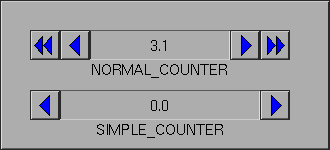
The following types of counters are available:
FL_NORMAL_COUNTERA counter with two buttons on each side.
FL_SIMPLE_COUNTERA counter with one button on each side.
The user changes the value of the counter by keeping his mouse pressed on one of the buttons. Per default whenever the mouse is released and the counter value is changed the counter is returned to the application program or its callback is invoked.
In some applications you might want the counter to be returned to the application program (or the callback invoked) e.g., whenever the value changes and not only when the mouse is released. To this end use
void fl_set_object_return(FL_OBJECT *obj, unsigned int when); |
where when can be either
FL_RETURN_NONENever report or invoke callback.
FL_RETURN_END_CHANGEDReturn or invoke callback at end (mouse release) and only if the counter value is changed.
FL_RETURN_CHANGEDReturn or invoke callback whenever the counter value is changed. This is the default setting.
FL_RETURN_ENDReturn or invoke callback at the end regardless if the counter value is changed or not.
FL_RETURN_ALWAYSReturn or invoke callback when the counter value has changed or mouse button has been released.
To change the value of the counter, it's bounds and stp size use the routines
void fl_set_counter_value(FL_OBJECT *obj, double val); void fl_set_counter_bounds(FL_OBJECT *obj, double min, double max); void fl_set_counter_step(FL_OBJECT *obj, double small, double large); |
The first routine sets the value (default is 0) of the counter, the second routine sets the minimum and maximum values that the counter will take (default are -1000000 and 1000000, respectively) and the third routine sets the sizes of the small and large steps (defaults to 0.1 and 1). (For simple counters only the small step is used.)
For conflicting settings, bounds take precedence over value, i.e., if setting a value that is outside of the current bounds, it is clamped. Also changing the bounds in a way that the current counter value isn't within the new bounds range anymore will result in its value being adjusted to the nearest of the new limits.
To obtain the current value of the counter use
double fl_get_counter_value(FL_OBJECT *obj); |
To obtain the current bounds and steps, use the following functions
void fl_get_counter_bounds(FL_OBJECT *obj, double *min, double *max); void fl_get_counter_step(FL_OBJECT *obj, double *small, double *large); |
To set the precision (number of digits after the dot) with which the counter value is displayed use the routine
void fl_set_counter_precision(FL_OBJECT *obj, int prec); |
To determine the current value of the precision use
int fl_get_counter_precision(FL_OBJECT *obj); |
By default, the value shown is the counter value in floating point format. You can override the default by registering a filter function using the following routine
void fl_set_counter_filter(FL_OBJECT *obj,
const char *(*filter)(FL_OBJECT *,
double value,
int prec));
|
where value and prec are the counter value and precision
respectively. The filter function filter should return a string
that is to be shown. Note that the default filter is equivalent to the
following
const char *filter(FL_OBJECT *obj, double value, int prec) {
static char buf[32];
sprintf(buf, "%.*f",prec,value);
return buf;
}
|
By default the counter value changes first slowly and the rate of change then accelerates until a final speed is reached. The default delay between the value changing is 600 ms at the start and the final delay is 50 ms. You can change the initial delay by a call of the function
void fl_set_counter_repeat(FL_OBJECT *obj, int millisec); |
void fl_set_counter_min_repeat(FL_OBJECT *obj, int millisec); |
where in both cases the argument millisec is the delay in
milli-seconds. The current settings for the initial and final delay
can be obtained by calling the functions
int fl_get_counter_repeat(FL_OBJECT *obj); int fl_get_counter_min_repeat(FL_OBJECT *obj); |
Until version 1.0.91 of the library the delay between changes of a counter was constant (with a default value of 100 ms). To obtain this traditional behaviour simple set the initial and final delay to the same value.
As a third alternative you can also request that only the first change of the counter has a different delay from all the following ones. To achieve this call
void fl_set_counter_speedjump(FL_OBJECT *obj, int yes_no); |
with a true value for yes_no. The delay for the first change of
the counter value will then be the one set by
fl_set_counter_repeat() and the following delays last as
long as set by fl_set_counter_min_repeat().
To determine the setting for "speedjumping" call
int fl_get_counter_speedjump(FL_OBJECT *obj); |
Never use FL_NO_BOX as the boxtype for a counter.
The first color argument (col1) t
fl_set_object_color() controls the color of the
background of the counter, the second (col2) sets the color of
the arrow buttons of the counter.
See demo program `counter.c' for an example of the use of counters.
A spinner object is a combination of a (numerical) input field with two (touch) buttons that allow to increment or decrement the value in the (editable) input field. I.e., the user can change the spinners value by either editing the value of the input field or by using the up/down buttons shown beside the input field.
There are two types of spinner objects, one for integer and one for floating point values. You can set limits on the values that can be input and you can also set the amount of increment/decrement achieved when clicking on its buttons.
| 17.6.1 Adding Spinner Objects | ||
| 17.6.2 Spinner Types | ||
| 17.6.3 Spinner Interaction | ||
| 17.6.4 Other Spinner Routines | ||
| 17.6.5 Spinner Attributes |
To add a spinner to a form use
FL_OBJECT *fl_add_spinner(int type, FL_Coord x, FL_Coord y,
FL_Coord w, FL_Coord h, const char *label);
|
The meaning of the parameters is as usual. The label is by default placed on the left of the spinner object.
There are two types of spinners, one for input of integer and one for floating point values:
FL_INT_SPINNERA spinner that allows input of integer values.
FL_FLOAT_SPINNERA spinner that allows input of floating point values.
The way a spinner looks like depends on its dimensions. If it's at least as wide as it's high the two buttons are drawn above each other to the right of the input field (and are marked with and up and down pointing triangle), while when the object is higher than it's wide they are drawn beside each other and below the input field (and the markers are then left and right pointing arrows).
The user can change the value of a spinner in two ways. She can either edit the value in the spinner directly (exactly the same as for an integer or floating point input object (Input Objects) or by clicking on one of the buttons that will increment or decrement the value.
Per default the spinner object gets returned to the application (or the associated callback is called) whenever the value changed and the interaction seems to have ended. If you want it returned under different circumstances use the function
void fl_set_object_return(FL_OBJECT *obj, unsigned int when); |
where the parameter when can be one of the four values
FL_RETURN_NONENever return or invoke callback.
FL_RETURN_END_CHANGEDReturn or invoke callback at end of interaction (when either the input field loses the focus or one of the buttons was released) and the spinner's value changed during the interaction.
FL_RETURN_CHANGEDReturn or invoke callback whenever the spinner's value changed. This is the default.
FL_RETURN_ENDReturn or invoke callback at end of interaction regardless of the spinner's value having changed or not.
FL_RETURN_ALWAYSReturn or invoke callback whenever the value changed or the interaction ended.
Probably the most often used spinner functions are
double fl_get_spinner_value(FL_OBJECT *obj ); double fl_set_spinner_value(FL_OBJECT *obj, double val); |
The first one returns the value of a spinner. The type of the return
value is a double for both integer and floating point spinners, so
you have to convert it for integer spinners appropriately, e.g:
using the FL_nint() macro, that converts a double to the
nearest integer value.
You can set or retrieve the upper and lower limit the value a spinner can be set to using the functions
void fl_set_spinner_bounds(FL_OBJECT *obj, double min, double max); void fl_get_spinner_bounds(FL_OBJECT *obj, double *min, double *max); |
Since this function is to be used for integer as well as floating
point spinner objects the double type values must be converted
as necessary for FL_INT_SPINNER.
The default limits are -10000 and 10000, but can be
set to up to INT_MIN and INT_MIN for
FL_INT_SPINNERs and -DBL_MAX and DBL_MAX
for FL_FLOAT_SPINNERs.
To set or determine the step size by which a spinner will be incremented or decremented when one of the buttons is clicked on use
void fl_set_spinner_step(FL_OBJECT *obj, double step); double fl_get_spinner_step(FL_OBJECT *obj); |
The default step size is 1 for both FL_INT_SPINNER
and FL_FLOAT_SPINNER objects.
For FL_FLOAT_SPINNER objects you can set (or determine)
how many digits after the decimal point are shown by using
void fl_set_spinner_precision(FL_OBJECT *obj, int prec); int fl_get_spinner_precision(FL_OBJECT *obj); |
This is per default set to 6 digits after the decimal point. The
function for setting the precision has no effect on
FL_INT_SPINNER objects and the other one returns 0 for
this type of spinners.
Please don't change the boxtype from FL_NO_BOX.
The label color and font can be set using the normal
fl_set_object_lcolor(), fl_set_object_lsize()
and fl_set_object_lstyle() functions. The color of the
input field of a spinner object can be set via using
fl_set_object_color() where the first color argument
(col1) controls the color of the input field when it is not
selected and the second (col2) is the color when selected.
Instead of creating a plethora of functions to influence all the other aspects of how the spinner is drawn (colors, font types etc.) the user is given direct access to the sub-objects of a spinner. To this end three functions exist:
FL_OBJECT *fl_get_spinner_input(FL_OBJECT *obj); FL_OBJECT *fl_get_spinner_up_button(FL_OBJECT *obj); FL_OBJECT *fl_get_spinner_down_button(FL_OBJECT *obj); |
They return the addresses of the objects the spinner object is made up from, i.e., that of the input field and the buttons for increasing and decreasing the spinner's value. These then can be used to set or query the way the individual component objects are drawn. The addresses of these sub-objects shouldn't be used for any other purposes, especially their callback function may never be changed!
Thumbwheel is another valuator that can be useful for letting the user indicate a value between some fixed bounds. Both horizontal and vertical thumbwheels exist. They have a minimum, a maximum and a current value (all floating point values). The user can change the current value by rolling the wheel.
| 17.7.1 Adding Thumbwheel Objects | ||
| 17.7.2 Thumbwheel Types | ||
| 17.7.3 Thumbwheel Interaction | ||
| 17.7.4 Other Thumbwheel Routines | ||
| 17.7.5 Thumbwheel Attributes | ||
| 17.7.6 Remarks |
To add a thumbwheel to a form use
FL_OBJECT *fl_add_thumbwheel(int type, FL_Coord x, FL_Coord y,
FL_Coord w, FL_Coord h, const char *label);
|
The meaning of the parameters is as usual. The label is by default placed below the thumbwheel.
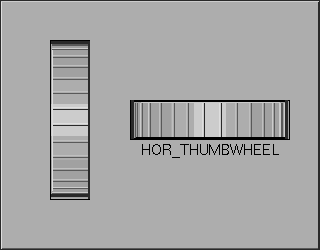
The following types of thumbwheels are available:
Whenever the user changes the value of the thumbwheel using the mouse
or keyboard, the thumbwheel is returned (or the callback called) by
the interaction routines. You change the value of a thumbwheel by
dragging the mouse inside the wheel area or, for vertical thumbwheels
also by using the scroll wheel of the mouse. Each pixel of movement
changes the value of the thumbwheel by 0.005, which you can change
using the fl_set_thumbwheel_step() function.
The keyboard can be used to change the value of a thumbwheel.
Specifically, the <Up> and <Down> cursor keys can be
used to increment or decrement the value of a vertical thumbwheel and
the <Right> and <Left> cursor keys can be used to
increment or decrement the value of horizontal thumbwheel. Each
pressing of the cursor key changes the thumbwheel value by the current
step value. The <Home> key can be used to set the thumbwheel to
a known value, which is the average of the minimum and the maximum
value of the thumbwheel.
In some applications you might not want the thumbwheel to be returned all the time. To change the default, call the following routine:
void fl_set_object_return(FL_OBJECT *obj, unsigned int when); |
where the parameter when can be one of the four values
FL_RETURN_NONENever return or invoke callback.
FL_RETURN_END_CHANGEDReturn or invoke callback at end (mouse release) if value is changed since last return.
FL_RETURN_CHANGEDReturn or invoke callback whenever the thumbwheel value is changed.
FL_RETURN_ENDReturn or invoke callback at end (mouse release) regardless if the value is changed or not.
FL_RETURN_ALWAYSReturn or invoke callback whenever the value changes or the mouse button is released.
See demo program `thumbwheel.c' for an example use of this.
To change the value and bounds of a thumbwheel use the following routines
double fl_set_thumbwheel_value(FL_OBJECT *obj, double val); void fl_set_thumbwheel_bounds(FL_OBJECT *obj, double min, double max); |
By default, the minimum value is 0.0, the maximum is 1.0 and the value is 0.5.
To obtain the current value or bounds of a thumbwheel use
double fl_get_thumbwheel_value(FL_OBJECT *obj); void fl_get_thumbwheel_bounds(FL_OBJECT *obj, double *min, double *max); |
By default, the bounds are "hard", i.e., once you reach the minimum or maximum, the wheel would not turn further in this direction. However, if desired, you can make the bounds to turn over such that it crosses over from the minimum to the maximum value and vice versa. To this end, the following routine is available
int fl_set_thumbwheel_crossover(FL_OBJECT *obj, int yes_no); |
In a number of situations you might like thumbwheel values to be rounded to some values, e.g., to integer values. To this end use the routine
void fl_set_thumbwheel_step(FL_OBJECT *obj, double step); |
After this call thumbwheel values will be rounded to multiples of
step. Use a value 0.0 for step to switch off rounding.
To get the current setting for this call
double fl_set_thumbwheel_step(FL_OBJECT *obj); |
Setting colors via fl_set_object_color() has no effect on
thumbwheels.
See the demo program `thumbwheel.c' for an example of the use of thumbwheels.
| [ << ] | [ >> ] | [Top] | [Contents] | [Index] | [ ? ] |
This document was generated by Jens Thoms Toerring on January 5, 2014 using texi2html 1.82.